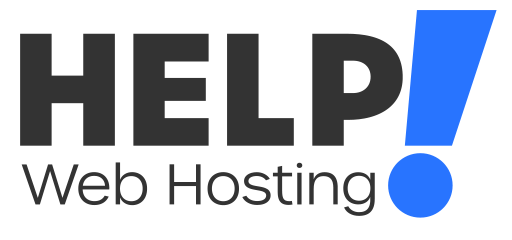If you are looking to renew your domains, change your domain contacts, get your EPP code, setup child/private nameservers, change your nameservers or change your domains AutoRenew status, this guide will Help!
First you will need to log into your account with us and head to Domains > My Domains
Once there, click the field for the domain name you wish to manage. You will see a rough overview for the domain including payment and registration information.
Renewing your domain/s
Select the Renew button on the left side of the page under Actions or click the blue Renew Domains link at the top of the My Domains page.
Note: .au domain names can only be renewed within 90 days of their expiry date.
Updating your nameservers:
For your website or emails to resolve correctly, your domain name needs to be pointed towards a set of active nameservers.
- Click Nameservers under Manage
- Enter your custom nameservers and click Change Nameservers.
If you have hosting with Help!, follow this guide to find the nameservers you need to connect your domain.
Note that any DNS changes you make can take up to 24 hours to properly take effect due to DNS propagation.
Enable/Disabling Auto Renew
- Click Auto Renew under Manage on the left
- Click Enable/Disable Auto Renew
Any changes you make will automatically be applied.
Changing Registrant/Contact details
- Click Contact Information under Manage
- Select which contact you with to update (Registrant or Tech) at the top of the menu
- Enter custom information or select Use existing account contact to use any contacts saved under your Account Contacts.
- Scroll to the bottom of the page and click Save Changes
Setting up Child/Private Nameservers
- Click Private Nameservers under manage
- Enter in your nameserver prefix, for example ns1.yourdomain.com
- Enter the IP address you wish the nameserver to be pointed towards
- Click Save changes
Note that these changes are subject to DNS propagation and may take up to 24 hours to take effect.
Obtaining your EPP code or domain password
Click Get EPP Code under Manage
Alternatively, you can request it directly from auDA using their password recovery tool.
Bulk Domain Actions
If you are looking to change the information for more than one domain you can do so by heading to Domains > My Domains
- Select the domains you wish to manage using the checkbox next to them
- Select the corresponding action (Manage nameservers, Edit Contact Information, Auto Renew, etc.)
- Follow the steps for your chosen action
- Save changes
If you run into any issues managing your domain name, feel free to get in touch with us via a ticket or over LiveChat and we will be happy to Help!