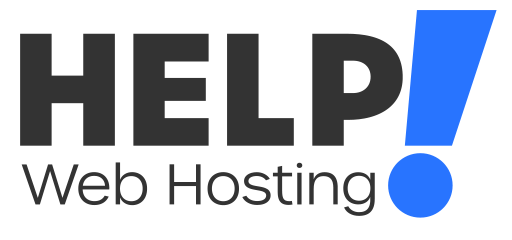If you are not looking to use cPanels AutoSSL and have purchased an SSL certificate using a third party, this guide will run you through installing the certificate using cPanel.
First you will need to log into your cPanel service.
Now that you are logged into your cPanel, you will need to uninstall any current certificates applied to your domain names.
- To do this, head to SSL/TLS under the Security tab or search SSL in the search bar at the top
- Click “Manage Sites” on the bottom right under “INSTALL AND MANAGE SSL FOR YOUR SITE (HTTPS)”
- On this page you will see a full overview for the SSL certificates you currently have installed. Click “Uninstall” on the domain/s you would like to uninstall the certificate for under the actions category then click “Proceed” on the confirmation pop up.
Now that the certificate is uninstalled, you can install your purchased certificate.
- On the same page where you removed the certificate, you can install your new one. Scroll down a little and you will see a header “Install an SSL Website”
- Under that header you will see a field where you select the domain/subdomain you would like to apply the certificate to
- Paste the appropriate parts of your certificate into the open fields.
Note: if you are unsure on what information to insert, we recommend getting in touch with your SSL certificate provider. - Click “Install Certificate
If you have any trouble setting up your SSL certificate, you can look at this guide to further troubleshoot any SSL issues you may be facing or feel free to get in touch with us via a ticket or over LiveChat and we will be happy to Help!