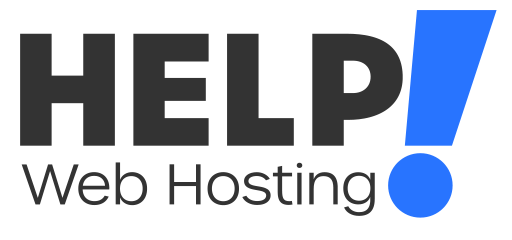In order to create an email account in your cPanel hosting with Help! you will first need to log into your cPanel service.
- Head to Email Accounts under the Email header.
You can also search for it at the top of the page. - Click the blue Create button
- Fill out the info required on this page (for full instructions on the fields, please see below)
- Click the Create button
An overview of the options on the “Create an Email Account” page:
Username: Enter the username you wish the created email address to have. For example username@yourdomain.com
Password: Enter the password you wish to have for the email account. Or you can generate a strong password automatically by clicking Generate.
Make sure to take note of the password entered as cPanel does not openly store the password for viewing.
Optional Settings: Clicking Edit settings will show additional configuration settings for the email account you are creating. As noted by the title, these settings are optional and are not needed to be modified to create the email account.
After clicking Edit Settings you will see the following.
Storage space: This is the storage allocation you wish to set for the email in question. You can set a custom limit or you can set it to unlimited to make use of the full storage capabilities of the hosting account
Automatically Create Folders for Plus Addressing: This setting allows the email account to create a new folder for any emails sent to user+plusaddress@yourdomain.com.au to be placed in their own folders
Send a welcome email with instructions to set up a mail client: This will send an email to the newly created email address with instructions on how they can setup the email in their mail client such as Apple Mail.
If you run into any issues getting your email account setup, feel free to get in touch with us via a ticket or over LiveChat and we will be happy to Help!