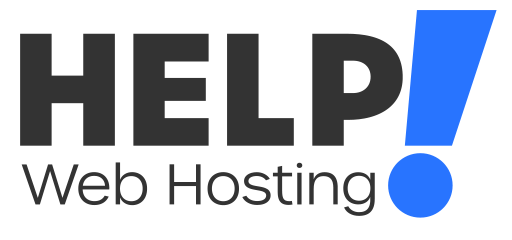If you are looking to update the password, change the allocated storage or suspend a user, this guide will Help!
First you will need to log into your cPanel service.
- Head to Email Accounts under Email. You can also search for the tool at the top of the page.
- Click “Manage” on the email account you wish to modify.
Resetting your email password
To reset your email password, enter a new password in the box under New Password. Alternatively you can click generate to generate a new password.
Note: you do not need to click generate if you entered a custom password.
Changing the storage allocation
If your email account is hitting its storage limit, you can enter a larger amount in the “Allocated Storage Space” field or set the storage allocation to unlimited in order for your email account to make full use of the storage allocations of your hosting account with us.
Suspending an email account
You can suspend a users ability to log into their email account or their ability to send or receive emails using this page by toggling the settings between “Allow” and “Suspend”
Disabling/Enabling Plus Addressing folders
Here you can also enable or disable the ability to automatically create folders for the Plus Addressing feature. This setting allows the email account to create a new folder for any emails sent to user+plusaddress@yourdomain.com.au to be placed in their own folders.
Make sure you click “Update Email Settings” at the bottom of the page whenever making any changes to these settings.
If you run into any issues managing your email accounts, feel free to get in touch with us via a ticket or over LiveChat and we will be happy to Help!