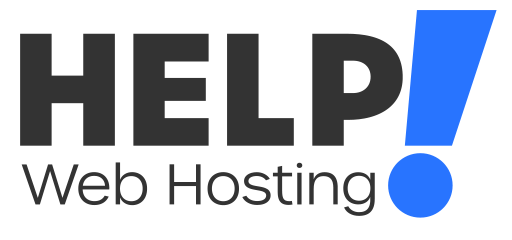This guide will help you with using the File Manager tool in cPanel. This is where you can manage your files located within your service without connecting via FTP.
You can find the File Manager tool by logging into your cPanel service and heading to File Manager under Files.
Creating a new folder
- Click the Folder button a the top of the page
- Enter the name of the new folder
- Enter the location you wish the folder to be housed in
- Click Create New Folder
Creating a new file
- Click the File button at the top of the page
- Enter the name of the new file
- Enter the folder location you wish the file to be housed in
- Click create new file
Uploading files
- Click Upload at the top of the page.
- Click Choose File and select a file from your local computer.
- If replacing an existing file tick the box that says Overwrite existing files.
- Click Open
Alternatively, you can simply click and drag the file into the box after clicking Upload.
Downloading files
- Right click the file/folder you wish to download
- Select Download
Alternatively you can left click the file/folder you wish to download and select the Download at the top of the page.
Editing a file
- Right click on the file
- Click Edit
- Click Edit again in the pop up window
- Make your changes and click Save changes at the top right of the page
Alternatively, you can left click the file you wish to edit and select Edit from the top bar of the page.
If you have any issues managing your files and folders, feel free to get in touch via a ticket or over LiveChat and we will be happy to Help!